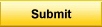|
Element |
Description |
|
|
Clicking this button sends the information you specified for the request to the Maintenance Connection. |
|
Type |
The Type field refers to the type of Work for the Request. This is used to categorize Work Orders for maintenance reports.
Clicking the arrow on the drop-down control shows you the possible types you may select. The default type is Routine, but you may want to change this depending on the type of work you are requesting. It is required that you specify a Type. |
|
Priority |
The Priority field determines the urgency of Request. Requests can then be sorted by Priority to determine the order in which they should be assigned to a technician.
Clicking the arrow on the drop-down control shows you the possible priorities you may select. The default priority is Routine Priority, but you may want to change this depending on the urgency of your request. It is required that you specify a Priority. |
|
Needed By |
The Needed By field is the date in which you need the work for the request completed. A maintenance technician sees this as the Target Date and can adjust this after the request has been submitted.
Clicking the arrow on the drop-down control shows you the next 7 days. You may click the Select... option in the dropdown to bring up a calendar. The default Needed By date is tomorrow, and it is required that you specify a Needed By date. |
|
Location / Asset |
The Location / Asset field is the closest location or asset where the work for the request will be performed. This information is printed on the Work Order and allows a technician to quickly find where to go to perform any necessary maintenance or repairs.
Clicking the arrow on the drop-down control shows you the possible Locations and Assets you have access to. After making a selection, if there are more Locations or Assets 'under' the selected item - another drop-down control will be presented. To move back up the Hierarchy, simply click the links. There is no default Location / Asset, and it is NOT required that you specify a Location / Asset. |
|
Location / Asset ID |
The Location / Asset ID field is the ID of the Location or Asset that you are requesting work for. This information is printed on the Work Order and allows a technician to quickly find which Asset to perform any necessary maintenance or repairs on.
There is no default Asset, and it is NOT required that you specify an Asset. |
|
Problem |
The problem codes are pulled from the Failures Module where the Failure Type is a Problem and 'Available for Service Requests' is checked. Link a problem code to a specific procedure and the work order created from the Service Requester will be filled out with the necessary information. |
|
Tasks |
These tasks are set up by the maintenance manager as predefined details for a new service request. This will help tie a specific type of maintenance request to a procedure or work order type. |
|
Reason |
The Reason field is for a brief description of why you are requesting maintenance or repairs. This information is printed on the Work Order and should give a technician the necessary information to perform any necessary maintenance or repairs.
It is required that you specify a Reason. |